Goals and Background: The main purpose of this lab was for me to practice using Boolean expressions, operators, and parenthesis to develop multiple criteria SQL queries to extract and isolate components of data from a database. It was also intended to give me experience using both spatial queries and attribute queries as well as map the results of the data I isolated.
Methods: The first part of this lab dealt with queries of the entire United States. I started out by opening ArcMap and adding the "counties" layer from the USA geodatabase. For the first question, I had to write a multiple criteria query that will return counties with a population between 3,000 and 4,000 people in 2010, as well as all counties in 2010 that had a population density of at least 1,000 persons per square mile. To do this, I opened the select by attributes window and entered the following query:
This gave me a result of 194 counties selected. I right clicked on the "counties" layer and chose to create a new layer from the selection so I could analyze them further on their own. I opened the attribute table of this new layer, summarized the state name field, and added that table to the map so I could see it. I concluded that 35 states were included among these counties. I was also able to see the mean and standard deviation. I then made a map of the selected counties, as seen below. To do this, I switched to layout view and added a title, scale, north arrow, and legend.
For the second question I searched for counties in the states of Wisconsin, Texas, New York, Minnesota, and California where the male population is greater than the female population, as well as the number of seniors is over 6500. To do this, I used the select attributes window and entered the following:
This gave me the criteria I was looking for, only in the states I specified. I then created a layer of these resulting counties, and summarized a table of the state name features so I could see how many counties with these attributes were in each state. I then created a map of these counties using the same steps as above.
The third question had me modify the second query to also include all seniors in Maryland, Nebraska, Washington, Illinois, DC, and Michigan who live in counties with more than 30,000 housing units. The attribute query I used for this is as follows:
For this query, the parenthesis were very important to group the proper portions of the query together and to ensure that their order of operations would be followed to give me the results I wanted. I created a new layer of these features and then mapped them accordingly in the layout view mode.
Part 2 of this lab involved me creating queries to analyze and isolate data in the state of Wisconsin. I first had to download the data from a private UWEC source and unzip it. I added the counties, lakes, and cities shapefiles to a blank ArcMap document for question 4. This question had me develop a query that isolated cities in the state of Wisconsin that had populations of between 15,000 and 20,000 people, more females than males, the area of the city is at least 5 square miles on land, and are within 2 miles of a lake. This involved me using two types of queries: an attribute query, and a location query. For the attribute query, I entered:
This got the cities narrowed down to everything except the 2 miles from a lake requirement. For that, I had to use the select by location window. I entered the following into that window:
This gave me the rest of what I needed. I made sure it was set to select from other currently selected features to ensure that it would continue to meet all of the other criteria that I previously searched for in the select by attributes window. This narrowed it down to 3 cities, which I created a separate layer for, and then mapped them in the layout view window while also adding the major roads shapefile to give more context to the map.
The final question involved me mapping and finding the total length of several major rivers in Wisconsin. To do this, I added the rivers shapefile to the Wisconsin map and used the following attribute query to select the rivers I wanted to isolate:
I created a separate layer of these rivers and looked at the statistics of the "PMILES" field. I needed to find the combined length of all of these rivers, but the sum statistic was far to big of a number to be realistic. I realized that the data was actually in meters and converted it separately to be the miles measurement that I needed. Then I created a map of all of these rivers with major roads and lakes as a reference. I added labels to the rivers to make the map more aesthetically pleasing and useful.
Results:
Sources:
Price, M.H. (2015). Mastering ArcGIS. Dubuque, IA: McGraw-Hill Higher Ed. |
| Question 1 Map |
 |
| Question 2 Map |
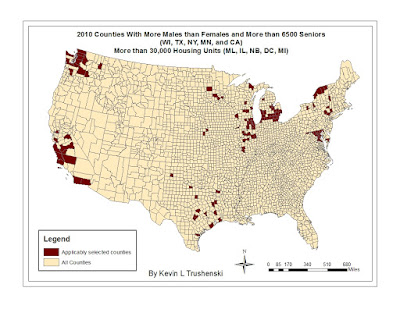 |
| Question 3 Map |
 |
| Question 4 Map |
 |
| Question 5 Map |
Esri - GIS Mapping Software, Solutions, Services, Map Apps, and Data. (n.d.). Retrieved March 29, 2016, from http://www.esri.com/
Wilson, C. O. (n.d.). Wisconsin Lakes [Map].


